How to Connect SSH Client to AWS EC2 Instance
Step by step guide on how to ssh into an instance
Hi there,
We will be discussing how to connect SSH client to the AWS EC2 instance.
Prerequisites
To connect your instance to an ssh client, you must first have an account with AWS and you must have created an instance. If you have not done so, use the links below:
How to create an account on AWS
How to create an instance on AWS
Once you have your instance ready, use the following steps to connect your ssh client to the AWS instance.
Step One: Go to amazon.com and click on sign in to input your email. Input your captcha and password.
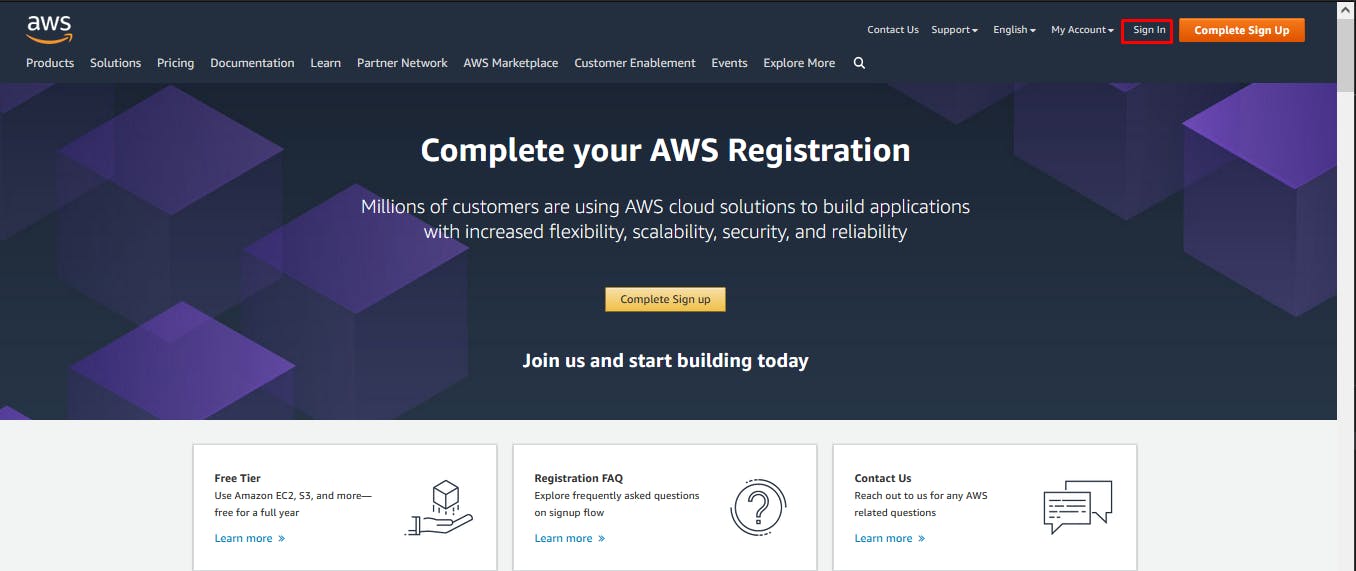
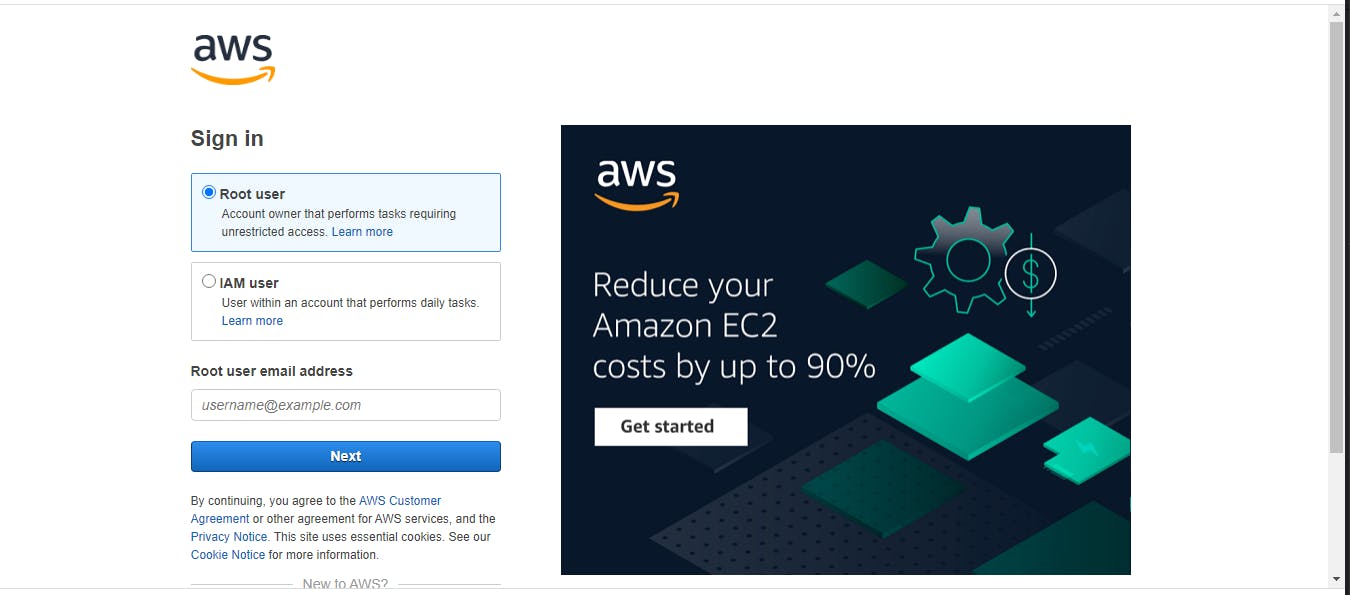

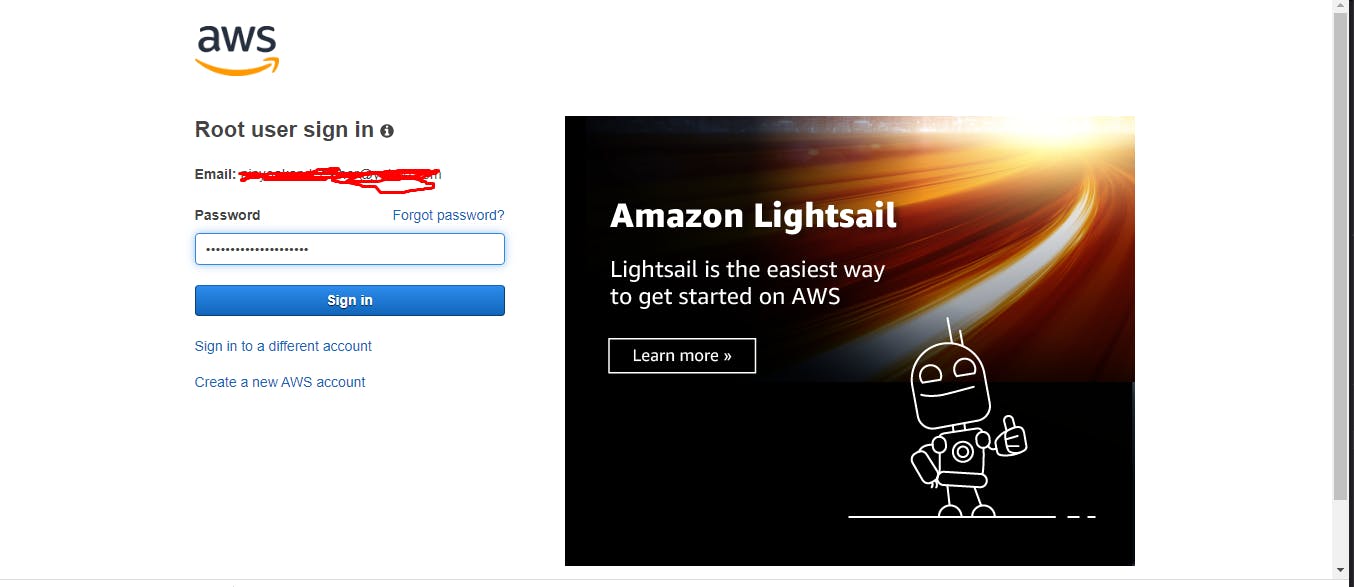
Once you are done with the above, you will be redirected to a dashboard that contains instance information.
Step Two: Select your instance and click on connect.
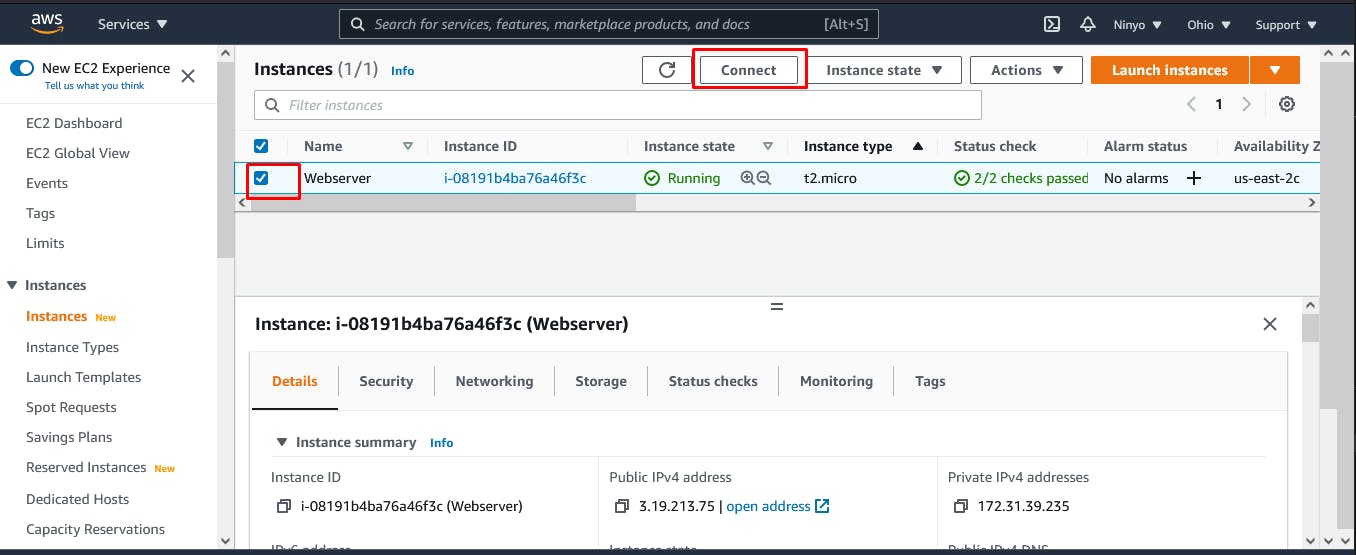
Step Three: Locate SSH client and click on it as seen in the image below then open the SSH client you want to use. For this tutorial, we will be making use of MobaXterm.
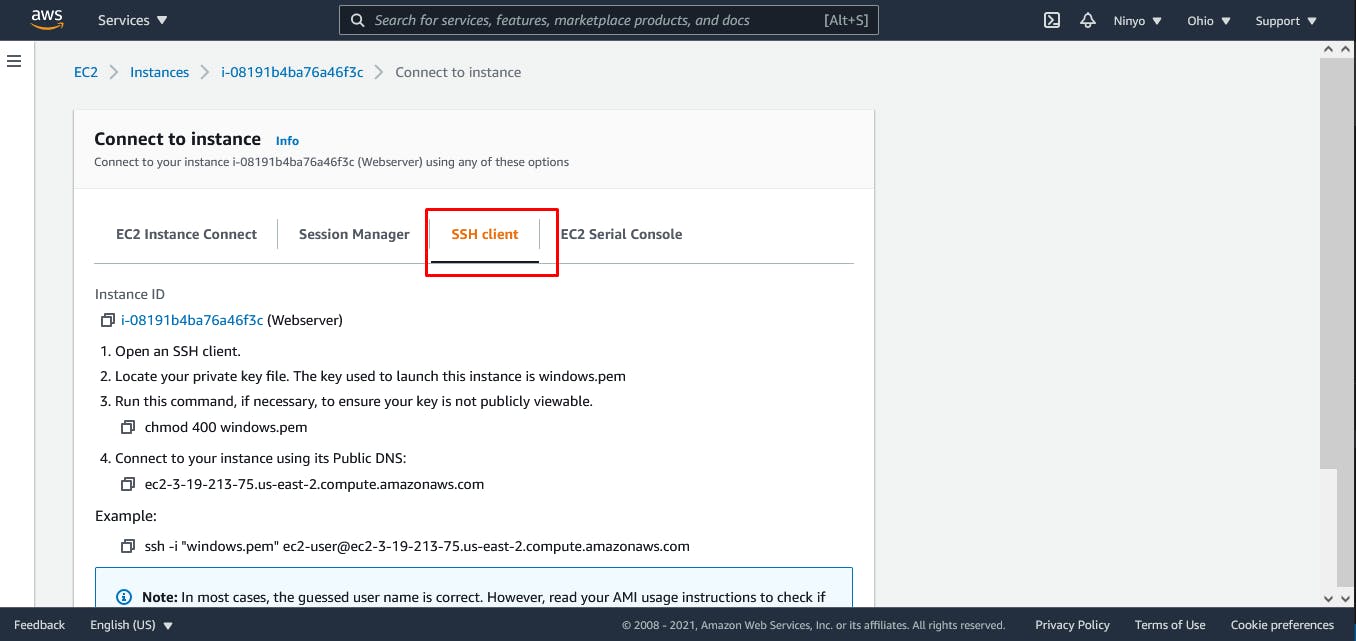
Step Four: Install your MobaXterm SSH client and click on start local terminal as seen below.
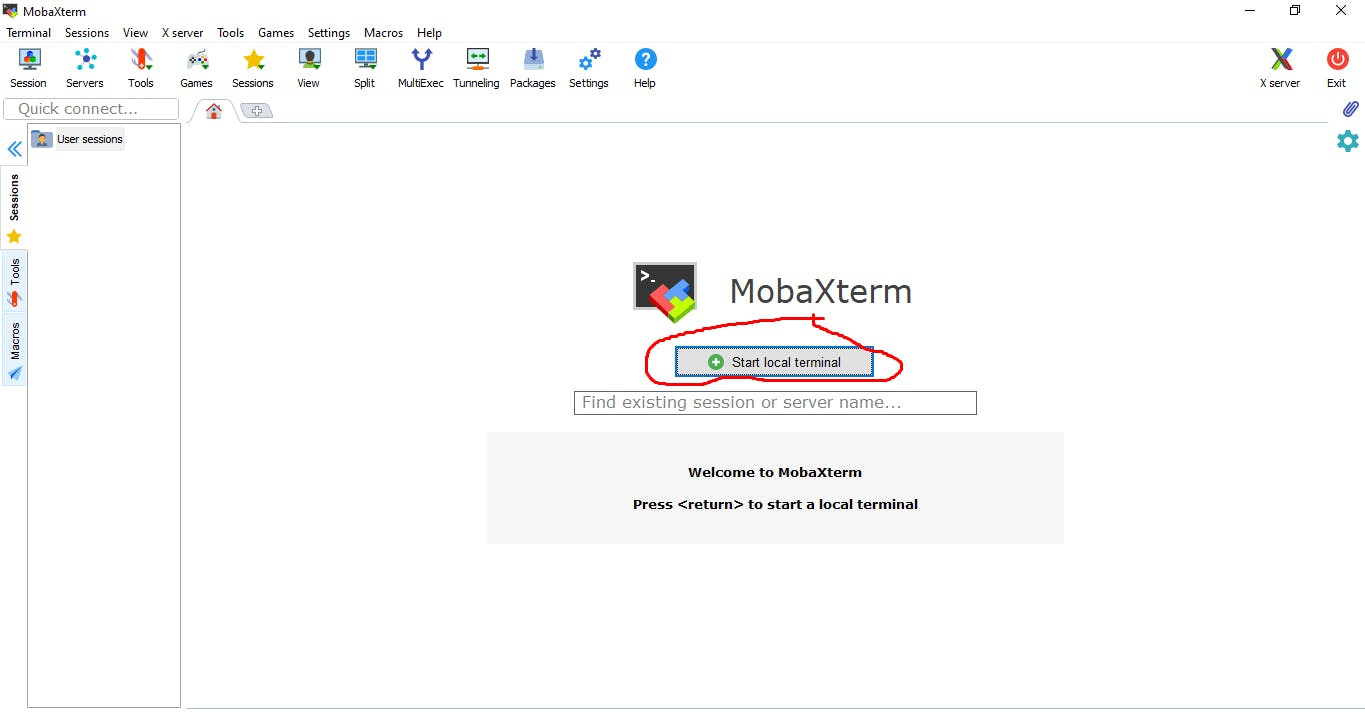
Step Five: Once your terminal is opened, type the following in the underlined part of the terminal and click enter.
ssh -i “your-key-path” ec2-username@ec2-instance-public-DNS
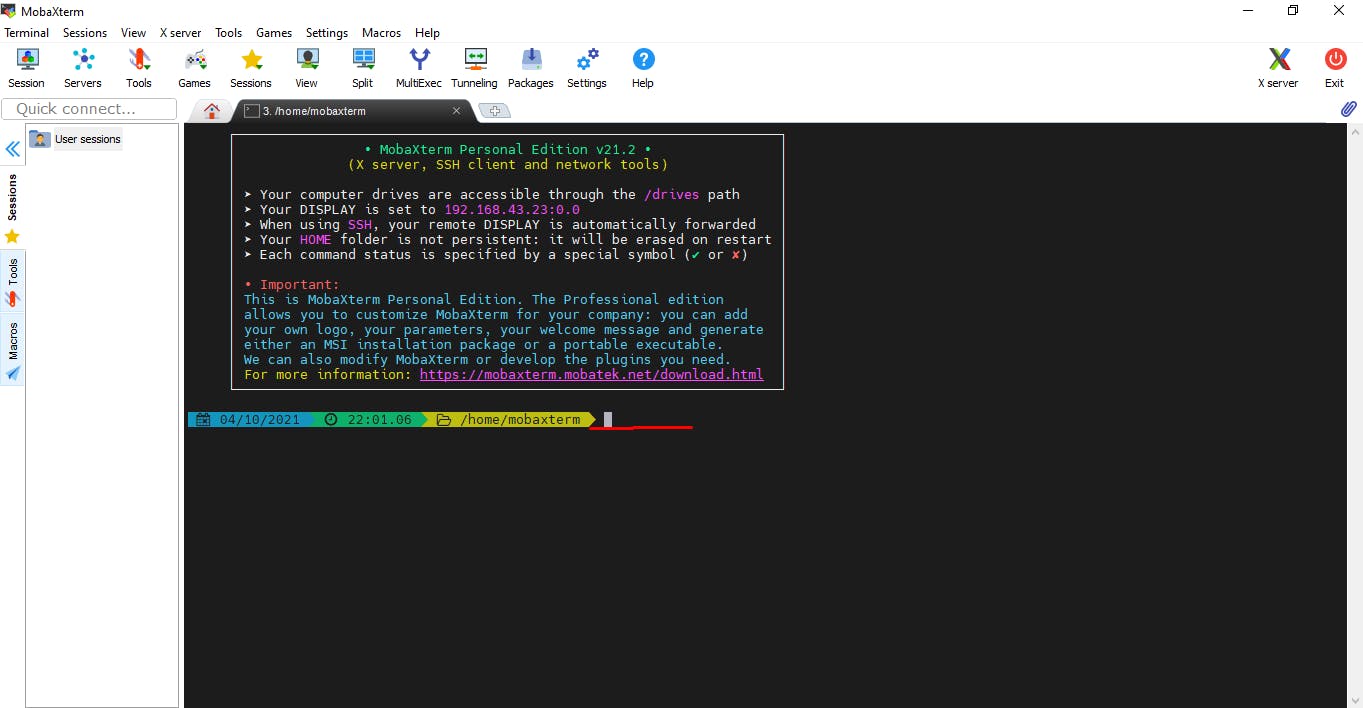
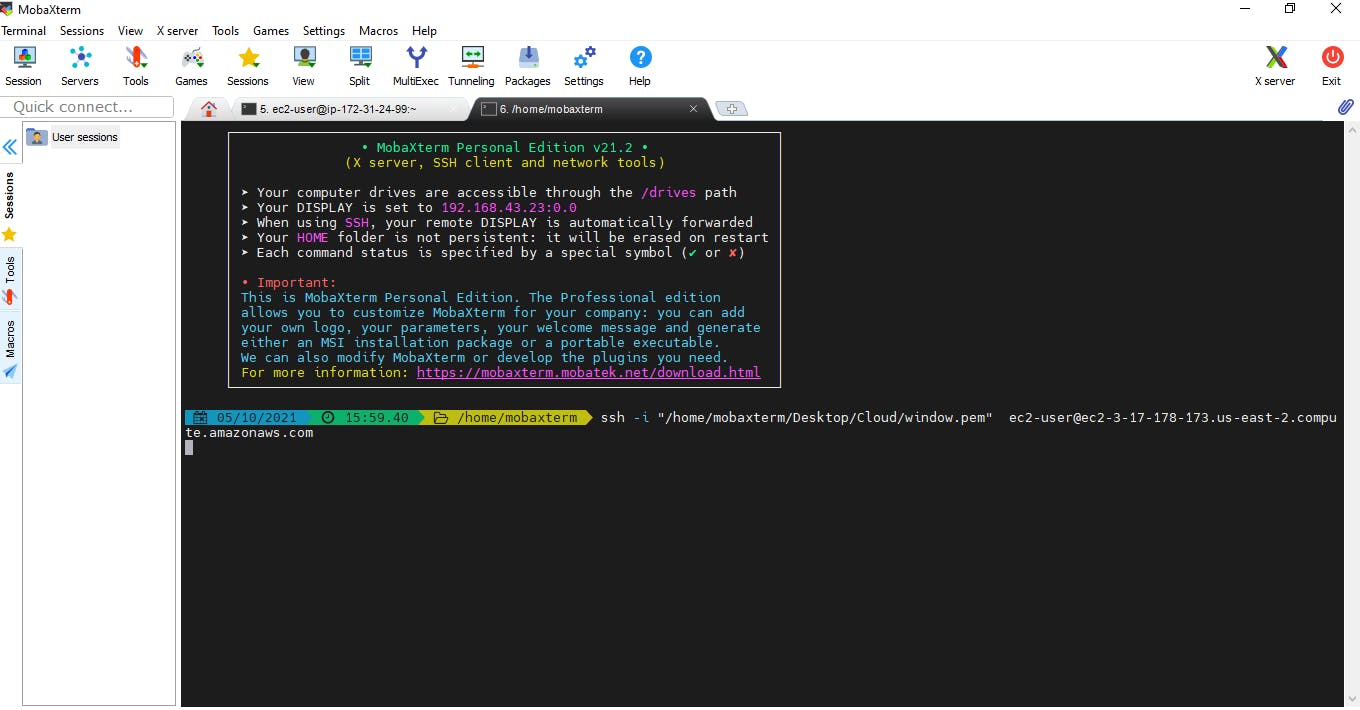
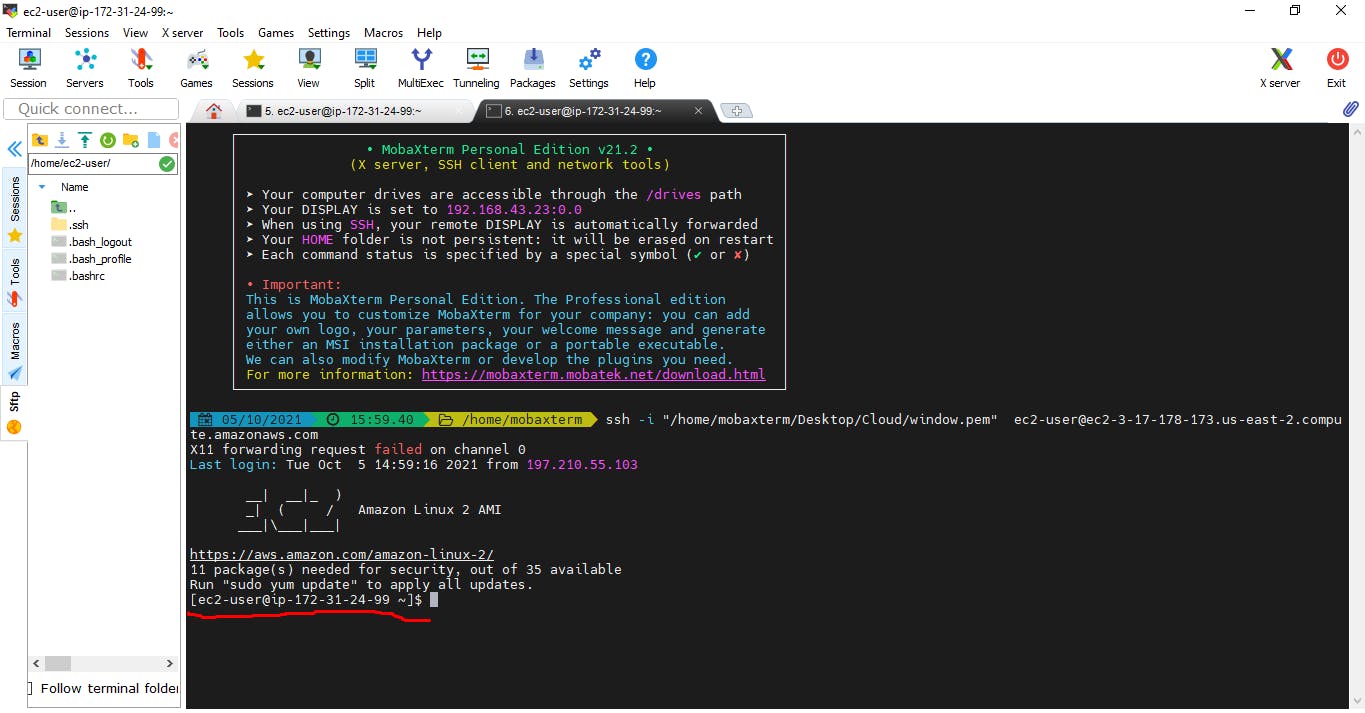
Congratulations! you have successfully ssh into your instance using the MobaXterm SSH client. To SSH into your instance using putty, kindly use this user guide doc from AWS.